I'm on the "ask" here but by the end of this it'll be clear to see just how "computer savvy I am not" but still...
Some questions...have given up asking the blog people...
1. I have tried a few times to Post a photo in the profile and it doesn't work... (don't get excited till you see the photo!) simply anyone what do I do please?
2. How to upload Videos from You Tube? I press the bit where it says to send to your blog site and then name of mine comes up but after I click and it says its sent, it doesn't turn up...where has it gorn pullease?
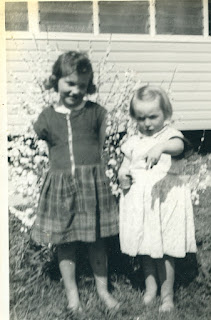 3. How do you upload video from your own computer simply?
3. How do you upload video from your own computer simply?(see I even had stupid haircuts as a kid...while dizzy lizzy on the left got all the curls and plaits - no wonder my brain is fried..too much forehead in the Australian sun.... and see She seems to know stuff...and I am obviously having to ask her questions, like what is that man doing with that little black box thingie he is pointing at us? How dumb is that?)
4. When you are mentioning something another blogger has sent or recommended how do you just show their name underlined as a link. I end up copying the whole URL but the rest of you seem to just put the name and it is the URL...That'll do for now...even if I get one answered I will be happy as...


7 comments:
I'll see what I can do:
1) I think the photo has to be on the internet somewhere. Mine is from my Flickr account. Then you find the URL - the site address for the photo - and type, or copy/paste, that into the box on your profile picture.
2) When you see a YouTube video you like, copy the text from the box that says "embed". Then past it into your post.
3) Onto blogger? On the Create Post page, there is a little icon on the far right, next to the photo icon. Click on that and follow the directions.
4) A bit of html: < a href="type url" > Type Name of Friend/Link < /a > ....Between the <>'s I put extra spaces so that it would show up on this comment. You wouldn't do that on your post.
If you see something that you like on someone's site, right click on the page and select 'View Source'. This gives you the html code on the page. Scroll to try and find the bit you're interested in and copy the format of it, modifying it for your own purposes. It's kind of like a cheat sheet!
Sorry if this doesn't make sense. It's kind of hard to explain these things in writing. :)
Oh, and another way to do #4: On the Create Post page there's a greenish icon, which if you hover your mouse over will say "insert link". Click on this and type the url you want. It'll do the html stuff for you. Then between the >< symbols, type the name you want to have underlined.
Sara has given you good advice..I wanted to #2.
At the corner of the box where you type your post,you will see a tab,"Edit HTML"..
You have to click on that,and then paste the video embed code there..
It won't show up in "Compose" mode,but will show up on your blog when you click "Publish"..
For the profile pic first upload your pic onto blogger as if you were going to post it.
Then click on the Edit Html tab next to compose and you will then see the code for the pic.
Look to nearly the end off the coding to where it says
src="http://bp1.blogger.com/_Xzhqq_cyD6M/RyOsd-w14DI/AAAAAAAABTc/w668T4r3C9s/s400/blade.jpg"
then highlight and copy this bit only
http://bp1.blogger.com/_Xzhqq_cyD6M/RyOsd-w14DI/AAAAAAAABTc/w668T4r3C9s/s400/blade.jpg
missing out the src=" and the " at the end.
Then go to your blog page, click on view my complete profile, then click the blue edit your profile and scroll down to where it says Photo URL then just paste that bit of code you just copied there and save.
That should work.
Sara SLing and Mirk, Thank you one thank you all..so much information there.
i could show you if you were here, but to try and type it out... um not so much.
For the profile pic I had the same problem so I did a post just with the photo I wanted in it. Then i went and uploaded from that post. so when it asked for the details for profile pic I had another screen open with that post open, right clicked, copied, then switched back to profile screen and right clicked in box for picture info and pasted. Worked for me.
For the link thing:
As you are typing your post eg:
" so go check out Jules site" you then highlight the name you want to link, go up to the little icon that is green and when you put arrow over it says "insert link",click on it and it will come up with a little screen where you enter the web address for where you want to link to, I again have the actually blog I want to link to open in another screen, switch to blog, go up to address bar and highlight the address, right click, copy and then switch back to my blog post and right click in space for address and paste.
If this makes no sense I understand.
Post a Comment